Bringing the power of PowerShell to your build scripts
About a year ago we switched from Microsoft Team Foundation Server's build environment to JetBrains TeamCity, mostly because my client was moving to Git and GitHub. After being used to the cryptic MSBuild XML documents (I never bothered with the Windows Workflow Foundation stuff), being able to use TeamCity's elaborate build step system seemed like an attractive approach. But with that, we almost made the mistake of treating build scripts as something exotic again.
Luckily, my (then new) colleague Damian Hickey convinced us to look at how the open-source community solves the build problem. Quite a lot of these projects use either a .bat file that directly invokes the msbuild executable or use PowerShell to do the same thing. As the teams didn't have any prior experience with PowerShell, being able to use TeamCity's graphical user interface sounded like the way to go.
Tying the build process to TeamCity has some drawbacks however.
- You can't run a build outside TeamCity. Being able to fully test whether your local changes are working correctly becomes an invaluable capability that you really start to appreciate once you have it.
- A codebase evolves over time, potentially involving changes in the way the code is build, tested and/or deployed. You wouldn't want to have separate build definitions for different branches, or worse, align the build definition with the changes in the code-base.
- Being able to treat your build scripts as first-class citizens of your code base also enables the capabilities you are used to such as merging changes from different contributions, supporting pull requests, and analyzing the history of your script. Although TeamCity supports auditing, it'll be a completely different experience.
- Although TeamCity is a state-of-the-art build engine, especially compared to Microsoft Team Build, being able to switch to another build product (such as AppVeyor) is a big advantage.
So putting your build definition in source control, next the code base it builds, was a big advantage for us. And though we didn't have much prior PowerShell experience, being able to use .NET classes provides a lot of flexibility. We decided to use an open-source PowerShell library called PSake (pronounced as sake) that combines the concepts of the old make build language with the power of PowerShell.
After unzipping the release and adding the files to your source control repository, a simple default.ps1 file might look like this:
task default -depends Compile
task Compile -description "Compiles the solution" {
exec {
msbuild /v:m /p:Platform="Any CPU" TestApplication.sln /p:Configuration=Release /t:Rebuild
}
}
Notice that both msbuild and exec are wrapper functions provided by PSake. The first ensures that the right version of msbuild for the appropriate .NET Framework is used. The second ensures that the last exit code of a DOS command-line is converted in the correct PowerShell exception. You can run this build script using psake.ps1 or psake.cmd, depending on whether you're running it from a PowerShell console or a Command Prompt.

Since the default behavior is to run the default task in the default.ps1 script, you don't need to provide any parameters. If you want, you can specify an explicit task to run. Just run psake.cmd -help or psake.ps1 -help to get the very extensive help page.
Now suppose you want to parameterize the project's solution configuration (from release to debug). PSake supports script properties for which you can pass values as part of the Psake.cmd call.
properties {
$Configuration = "Release"
}
task default -depends Compile
task Compile {
exec {
msbuild /v:m /p:Platform="Any CPU" TestApplication.sln /p:Configuration=$Configuration /t:Rebuild
}
}
.\psake.ps1 -properties @{"Configuration"="Debug")
properties {
$PackageName = ""
}
task default -depends Compile, BuildNugetPackage
task Compile {
}
task BuildNugetPackage -depends Compile -precondition { $PackageName -ne "" } {
}
task BuildNugetPackage -depends Compile -requiredVariables $PackageName {
}
task Compile {
"##teamcity[blockOpened name='Compilation']"
# compilation steps
"##teamcity[blockClosed name='Compilation']"
}
task Compile {
TeamCity-Block "Compiling the solution" {
}
}
Anyway, this post was in no way meant to be a comprehensive discussion on Psake. Instead, I recommend you to checkout out the many examples from the GitHub repository or look at the build script that I'm using to build Fluent Assertions from CodeBetter's TeamCity environment.
So how do you organize your build environment? Does what I'm proposing here make sense? Let me know by commenting below or tweeting me at @ddoomen.

 Aviva Solutions
Aviva Solutions
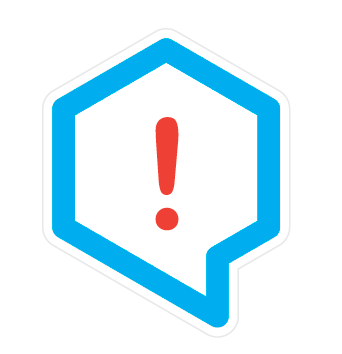 Fluent Assertions
Fluent Assertions
Leave a Comment